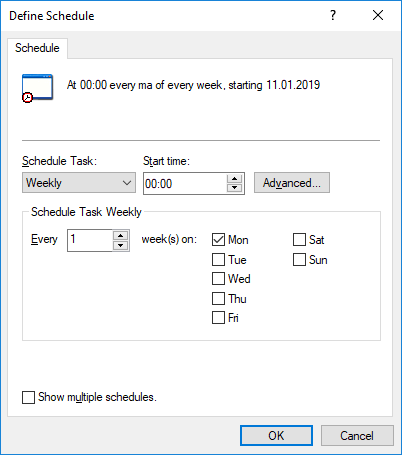Scheduled Optimization
In the Scheduled Optimization section, you can control and monitor the scheduled automatic optimization. This can be helpful, for example, to see the the status of the optimization job or the last time that the job was run in the vault.
The Optimize Database (Thorough) operation tries to improve the performance of the vault database. The operation defragments indexes, updates database statistics, and compresses the full-text search index. For more information, see Optimizing the database.
To open the Scheduled Optimization section:
- Open M-Files Admin.
- In the left-side tree view, expand a connection to M-Files server.
- Expand Document Vaults.
- Expand a vault.
- Select Scheduled Optimization.
Note: The section is available in offline mode only when optimization is in progress.
Select the Optimize Database (Thorough) job to show these options in the task area: Start Job, Stop Job, and Properties.