M-Files Web
You can access M-Files vaults also via the M-Files Web browser interface. M-Files Web is an ideal client for users that use the system less frequently. For optimal user experience, we recommend installing the M-Files Desktop client.
Video: M-Files Web
Ask your system administrator for the address of M-Files Web in your organization. Or if you are looking for instructions on how to set up the M-Files Web connection in your organization, please refer to Web and Mobile Access.
For additional security, M-Files can be configured to require a pre-shared key in addition to the user's username and password. This provides an additional level of security without requiring users to open a VPN connection for accessing M-Files. For more information, see Accessing M-Files Vaults without VPN. In case your organization is using federated identity management, see Using Federated Authentication with M-Files.
Logging in to M-Files Web
Steps
Results
M-Files Web User Interface
M-Files Web enables you to use all the basic M-Files functions, including electronic signatures for workflow state transitions (see Electronic Signature).
The user interface is also highly similar to that of M-Files Desktop. Refer to the Using M-Files Desktop section for more details about the user interface components.
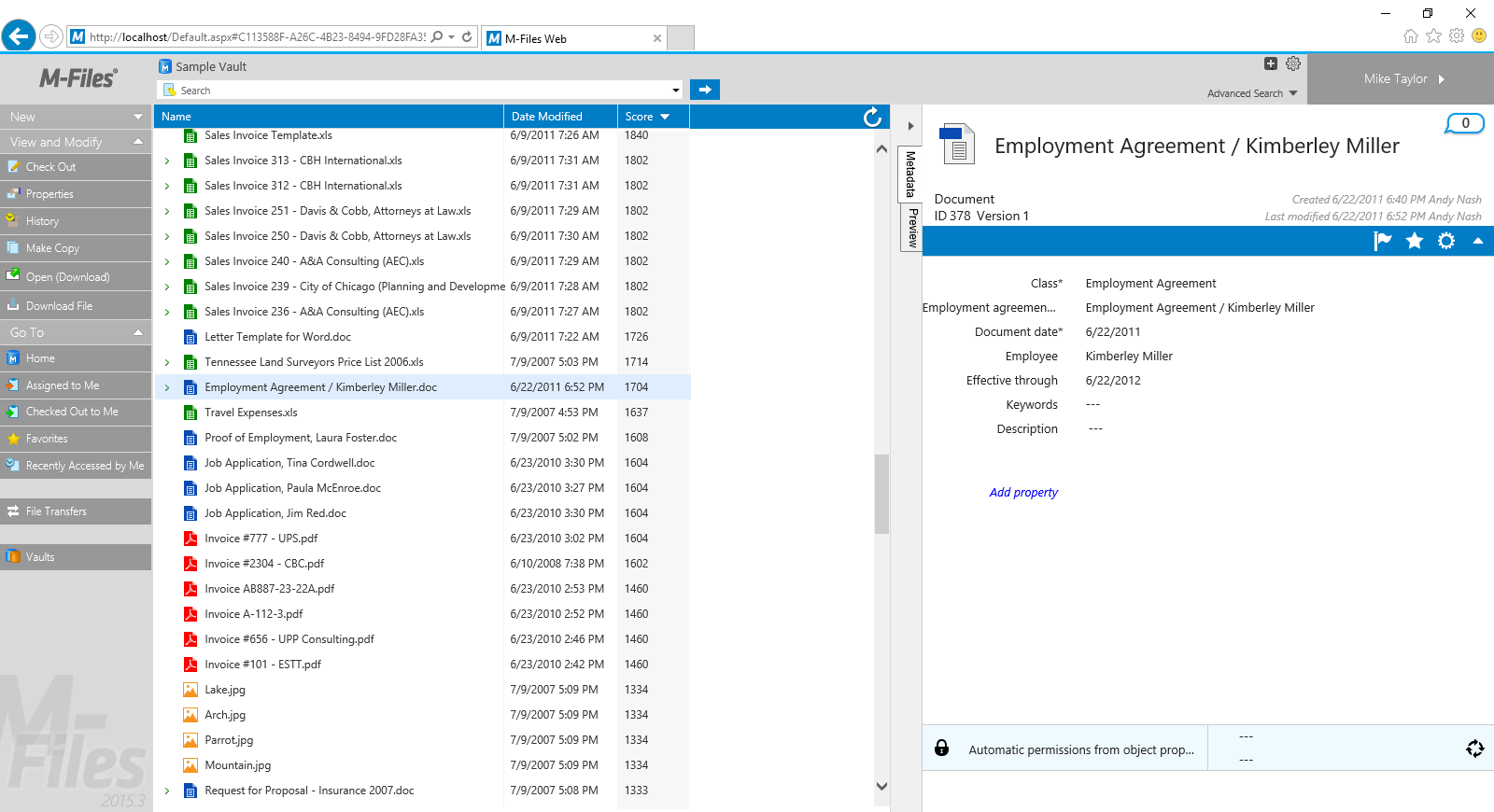
M-Files Web user interface.