Electronic Signature
The electronic signature offered by the Electronic Signatures module expands the versatile workflows of M-Files: the state transition can be certified with a username. This function can easily be used to certify, for example, approval of documents.
The Electronic Signatures module is available for a separate fee. This module includes event logging extensions and electronic signature functionality. For more information, see Electronic Signing and Compliance.
Electronic signature for workflow state transitions
- Select a transition in the Graphical Workflow Designer.
- Click Edit Transition in the left-side task pane.
- Move to the Electronic Signature tab.
You should now have the Electronic Signature tab of a state transition in front of you.
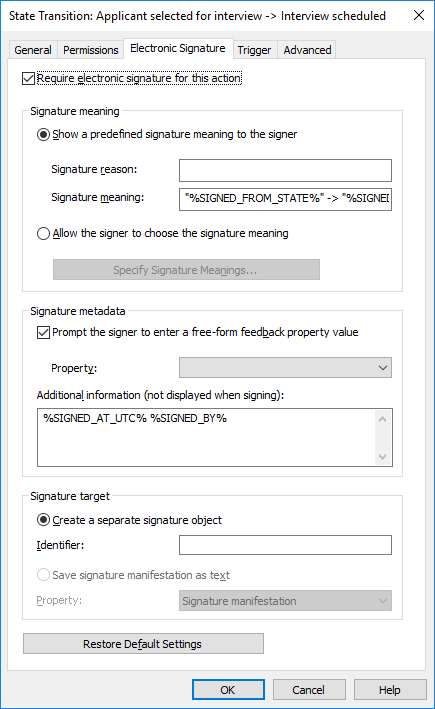
The "Electronic Signature" tab for a state transition.
Enable the option Require electronic signature for this action to be able to modify the options.
Signature meaning
The Signature meaning options enable you to select either a predefined signature reason-meaning pair or to define multiple meanings for the signer to choose from. The signature reason is a brief heading-level description for the signature, such as Approval of instruction document or Approval of invoice. The signature meaning is a description that should enable the signer to understand what is being approved. The maximum number of characters is 500, and placeholders can be used. The available placeholders are listed under Placeholders for Signature meaning and Additional information fields.
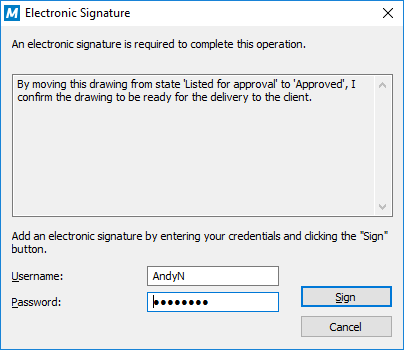
The signature reason and meaning displayed on an electronic signature prompt.
Signature metadata
The electronic signature can be set to require the signer to add a value for a selected metadata property, such as Comment. The text is saved either to a separate signature object (see below) or to the object using the workflow. You can also include additional information to the Additional information text box. The available placeholders are listed under Placeholders for Signature meaning and Additional information fields.
Create a separate signature object
Select this option if you want to create a new object for the signature. Then the signature object is automatically in relationship with the object to which the state transition applies.
Identifier
The identifier is free-form text. You can set, for example, Purchase Invoice Approval as the identifier. In creation of the signature object, the identifier becomes a part of the metadata for the object. The Identifier property can be utilized in, for example, scripts for state-transition functions or in searches to individualize a certain type of signature.
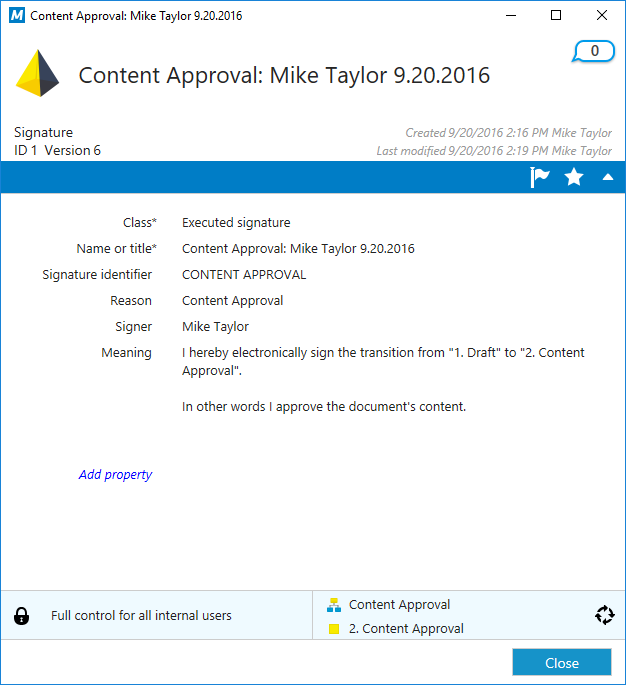
A signature object showing information on the signer, the signing date, the meaning of the signature and other elements.
Save signature manifestation as text to a property
Select the property that the signature is to be associated with. Then the content of the signature that has been defined is displayed as the property value in the object's metadata. The default property is Signature manifestation. The text content of the signature property consists of the reason, meaning and additional information for the signature.
You can also create a separate property definition of your own for each signature of the relevant state transition in the workflow. Then you can see all of the properties created and their signature content (manifestations) in the metadata of the object's latest version.
Electronic signature for the state transition
If an electronic signature has been defined for the state transition, the signature is always required for the user before the change in state. In order for the state to change, the object must be checked in, and change of state with a signature can only be done one object at a time. Only users using Windows authentication can perform state changes that require an electronic signature. The user adds an electronic signature to the state transition by entering his or her identification data and logging in. The electronic signature does not refer to an electronic "fingerprint"; it always requires entering the user identification and logging in.
Placeholders for Signature meaning and Additional information fields
The available placeholders to be used with the Signature meaning and Additional information fields are listed in the table below.
| Placeholder | Description |
|---|---|
| %SIGNED_AT_UTC% | The UTC time at the time of signing. |
| %SIGNED_AT_LOCAL% | The time on the client computer at the time of signing. |
| %SIGNED_AT% | The time on the server computer at the time of signing. |
| %SIGNED_BY% | The signer name. |
| %SIGNED_FROM_STATE% | The source state. |
| %SIGNED_TO_STATE% | The target state. |
| %SIGNED_FOR_STATETRANSITION% | The title of the state transition for which the electronic signature is required. |
| %SIGNED_BY_WITH_PROXY% | Displays the name of the signer and the user on behalf of whom an assignment has been electronically signed. For instance: "Preston Present, on behalf of Abraham Absent". |