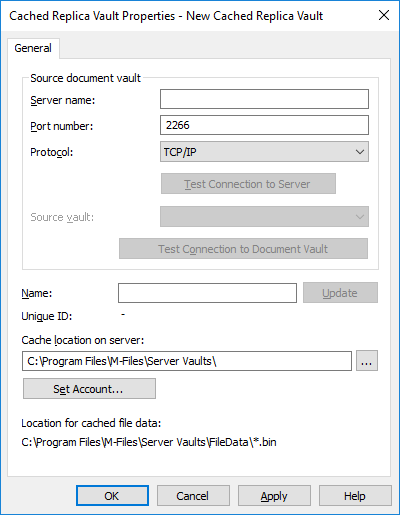Cached Replica Vaults
Document vaults can be replicated from the main server to geographically separate replica servers. Opening objects from replica servers often makes it quicker to open documents for editing, because the connection to the main server may be slow. Therefore, replication makes accessing frequently used documents on client computers in geographically separate facilities much faster.
Cached replica vaults need a connection to the main server, but full replication can be used even if the connection to the main server is cut off. For more information on implementation of full replication, refer to Interaction Among Several Vaults.
The document vault is replicated from the main server to the replica server. The document vault on the replica server is called a cached replica vault.
In M-Files Desktop Settings, the connection to the cached replica vault is created in the same way as any other document vault connection. The M-Files Desktop user only sees the name of the cached replica vault. In other words, the user does not know whether the vault is replicated or not.
Video: Cached Replica Vaults
Creating a Cached Replica Vault
Before you begin
- Make sure you have administrator rights on the computer that servers as the replica server.
- Install M-Files Server and M-Files Admin with the same minor release level as the main server (for instance, 11.1.x and 11.1.x).
- Make sure you have a user ID with access to the document vault on the main server.
For more information about administrator rights, see Server roles: System administrator.