New Class
To create a new class in M-Files Admin, go to a vault in the left-side tree view and expand . In the task area, click New Class.
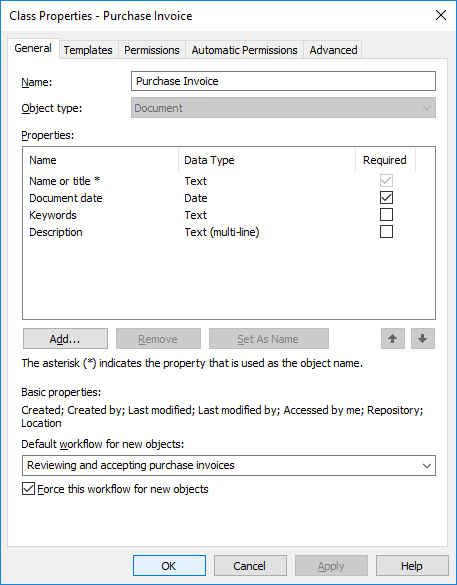
The properties dialog of a new "Purchase Invoice" class.
In this Class Properties dialog, you can add new properties with the Add button. If the Required checkbox for the property is active, users must give a value for the property when they create an object with that class. The settings in this example make sure that Name or title and Document date are given for all Purchase Invoice objects.
The properties of a class can be a combination of normal M-Files properties and properties that are read from an external database. However, make sure that the external database connection is enabled before you add internal properties to a class.
Set As Name
Any property of the class can be set to specify the name of the object. This makes the naming of objects in a class more consistent. This property can be very useful when you work with automatic values (see Property Definition Automatic Values). For example, the automatic value of the property can be set to be the name of the proposal document.
The Update names function (found on the M-Files Admin task area for a class) can be used to update the names of all existing objects in the class to conform to the new definition.
Default workflow for new objects
You can define a default workflow for new objects in this class. For example, all invoices can be set to use the invoice circulation workflow.
Force this workflow for new objects
If a specific workflow is forced for new objects in the class, the workflow cannot be deleted or changed. For example, the Purchase Invoice Approval workflow can be specified as compulsory for a new document created in the Purchase Invoice class.
Templates
You can define templates to be used when creating new objects in this class. To specify a document or other object as a template, add the property Is template and set it to Yes. Templates are class-specific. You can specify the template to be a part of several classes by specifying multiple classes for the object being used as a template, with the Additional Classes property.
Aliases (Advanced tab)
In the Advanced tab, you can specify an alias for the class. For more information, see Associating the Metadata Definitions.
Creating a New Class
Follow the steps provided below to create a new class to your M-Files vault.
Assignment Class
When you are creating a new class with the object type Assignment, an additional tab appears to the Class Properties dialog, the Assignment Details tab. It enables you to select the assignment type and certain conditions related to the completion or approval of the assignment.
Assignment types
There are two types of assignments, task assignments and approval assignments. The assignees of the task assignments simply mark the assignment complete when they have successfully carried out the task, whereas the assignees of approval assignments have more say in the actual approval process: they can use the assignment for approving or rejecting the target object.
In both cases, you can set the completion of the assignment to require action from all or any assignees. You may also want to require an electronic signature.