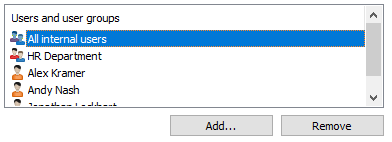Permissions and Automatic Permissions
Note: This content is no longer updated.
For the latest content, please go to the user guide for M-Files Online. For information on the supported product
versions, refer to our lifecycle policy.
Permissions
On the Permissions tab, you can specify the users who may see this class.
Automatic permissions
An object receives automatic permissions when a class with automatic permissions specified is added to the object metadata.
Video: Automatic Permissions in M-Files
You can activate the automatic permissions by value, value list, object type, or
class. You can specify the automatic permissions for each class in the same way as
for each value. For more information, see Enabling Automatic Permissions for a Value List Item.
Note: Micro Focus IDOL and Smart Search: If more than four automatic ACL sources
control the permissions of an object, only
administrators can see it in search results.