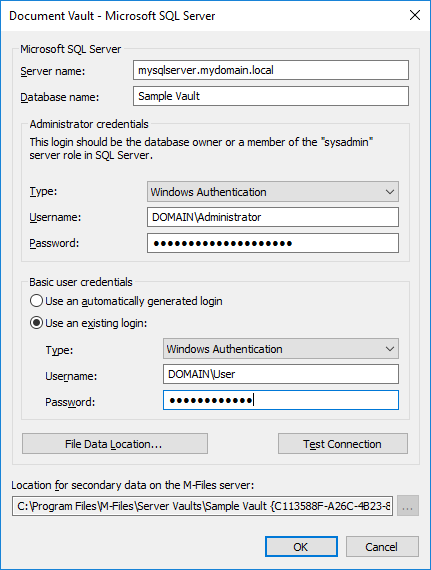M-Files uses Firebird as the default vault database engine. It is recommended, however, to use Microsoft SQL Server as the database engine for vaults that contain several hundreds of thousands of objects. If a vault has originally been set up to use Firebird but the number of objects in the vault has significantly increased, it might be beneficial to have the vault use Microsoft SQL Server as the database engine instead. You can migrate your vault database from Firebird to Microsoft SQL Server via M-Files Admin.
Note: You can only migrate the document vault database engine from Firebird to Microsoft
SQL Server. Migrating from Microsoft SQL Server to Firebird is not supported.
Before you begin
- Your vault must currently use Firebird as the database engine.
- You need to have a Microsoft SQL Server connection.
Steps
To migrate your vault database from Firebird to Microsoft SQL Server: