Via the left-side tree view of M-Files Admin, you can access a JSON-based editor for modifying the behavior of the metadata card.
- add an additional header, including text and an image, for a certain object type or a class.
- add tooltips and description fields for individual properties.
- create collapsible property groups.
- control the order in which properties and groups are displayed on the metadata card.
- assign default values for properties.
- manage automatically added (mandatory and optional) properties based on, for instance, object type and class.
- hide properties from the metadata card.
User interface
- The hierachical rules list (left)
- The rule name (top right)
- The rule condition (middle right)
- The rule behavior (bottom right)
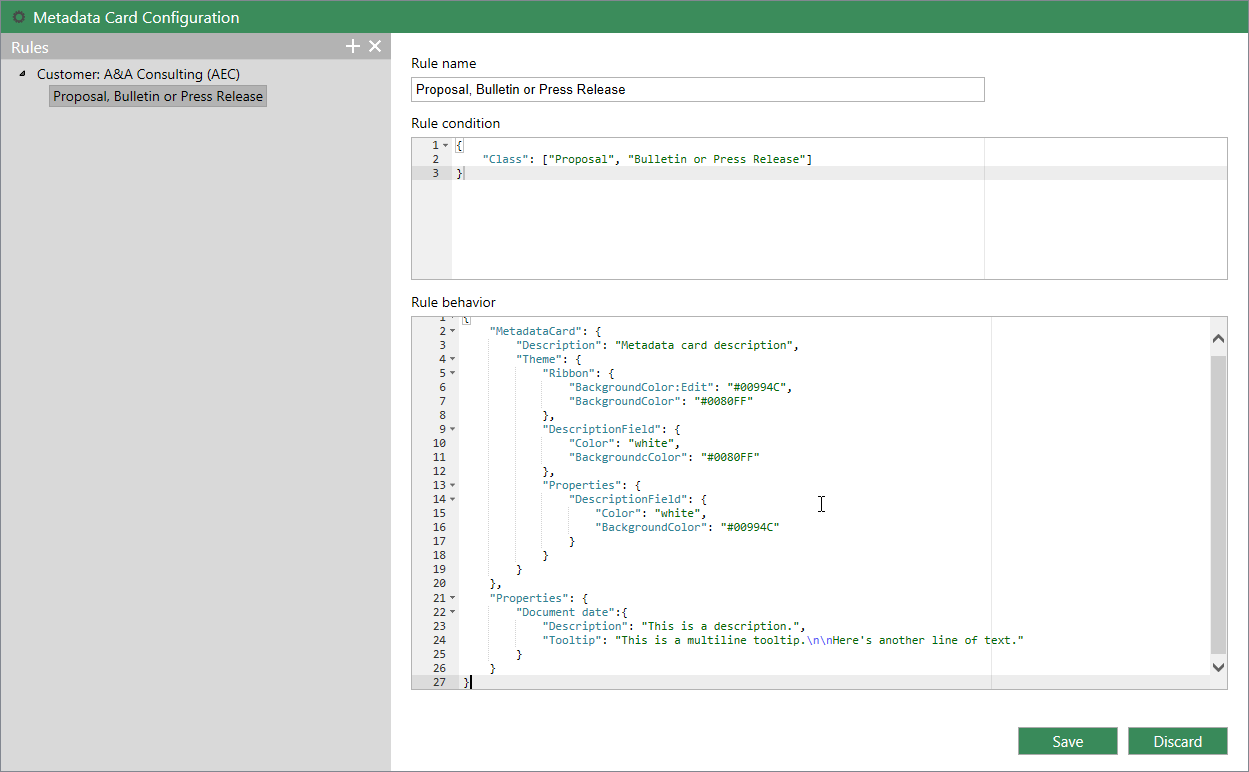
The metadata card configuration tool.
You can add and remove rules by using the plus and cross icons at the top right corner of the rule list, or by right-clicking any of the rules. The list is hierachical, meaning that you can add subordinate rules for further specifying main rules (or any superordinate rules).
The Name field should contain a descriptive name for the rule. The name is only visible in the rule editor.
The Condition field defines the scope of the rule in JSON. You may want to, for example, hide certain properties from an object of certain class.
The Behavior field is used for specifying what happens when the above-defined condition is met. For instance, when the object class is Customer, you might want to add the property groups Contact information, Subscription and Responsible employee to the metadata card.
The hierarchical rule list is evaluated from top to bottom. The higher a rule is in the list, the earlier it is evaluated. You can change the evaluation order by right-clicking a rule and selecting Move Up to move it up in the list, or Move Down to move it down in the list.
For more information on defining the rule condition and behavior, see the article Configuring the Metadata Card (M-Files 2015.3).