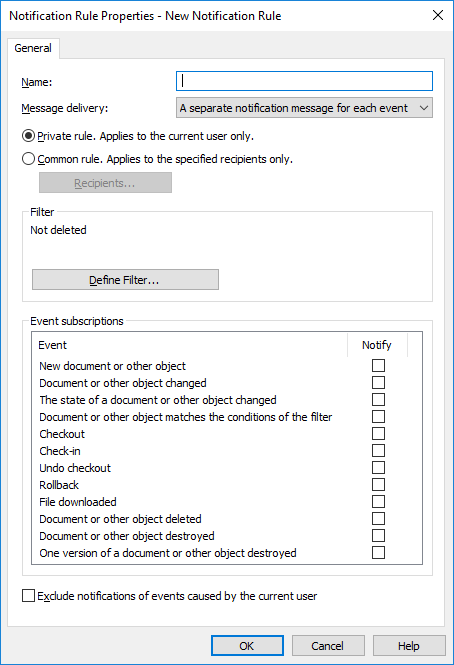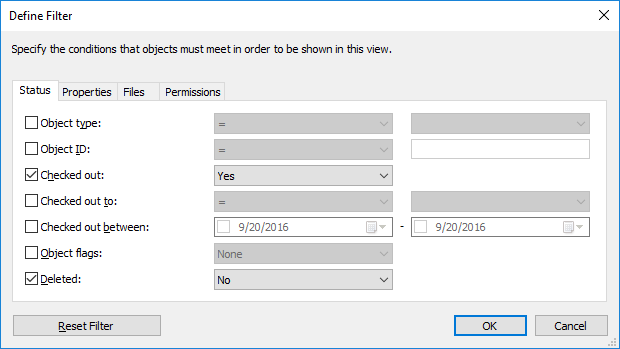This example shows how you can create a common notification rule for assigments that
have their deadline in two days.
Note: To be able to use this feature, event logging and
notifications must be enabled on the M-Files server. For more information about server
settings, refer to
Notification Settings (M-Files Admin).
Steps
-
Open M-Files Desktop.
-
Press the Alt key on your keyboard.
-
In the menu bar, select .
The
Notification Settings dialog is opened.
-
Click the Add... button.
A dialog for creating a new notification rule is opened.
-
In the Name field, give your rule a name, such as
Assigment reminder.
-
Click the Define Filter... button.
The
Define Filter dialog is opened.
-
Open the Properties tab.
-
Click the Add Condition button twice.
-
For the first condition, select Assigned to as the property, = as
the operator, and (current user and users for whom the current user is a
substitute) as the value.
-
For the second condition, select Deadline as the property, <=
as the operator, 2 as the value, and DaysTo() as the option.
-
Click OK to close the Define Filter
dialog.
You should now see the property condition 'Assigned to' = '(current
user and users for whom the current user is a substitute)' AND DaysTo( 'Deadline' ) <= 2 in the
Filter field of the Notification Rule
Properties dialog.
-
Enable notifications for the event Document or other object matches the conditions of the filter.
- Optional:
If you do not want to receive notifications for order objects created by
yourself, enable the option Exclude notifications of events caused by
the current user.
-
Once you are done, click OK to save the rule and close
the dialog.
Results
The new notification rule is added to the list in the
Notification
Settings dialog.