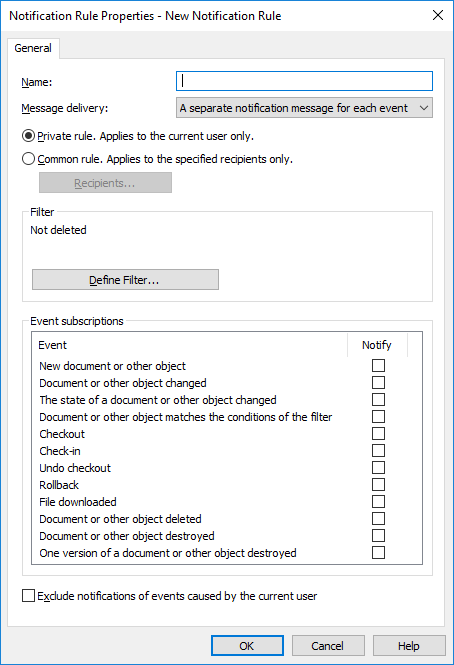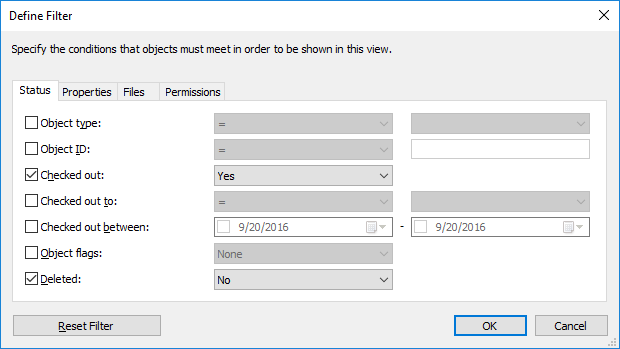This example shows how you can create a private notification rule for sending you a daily digest message of all the new order objects in the vault.
Note: To be able to use this feature, event logging and
notifications must be enabled on the M-Files server. For more information about server
settings, refer to Notification Settings (M-Files Admin).