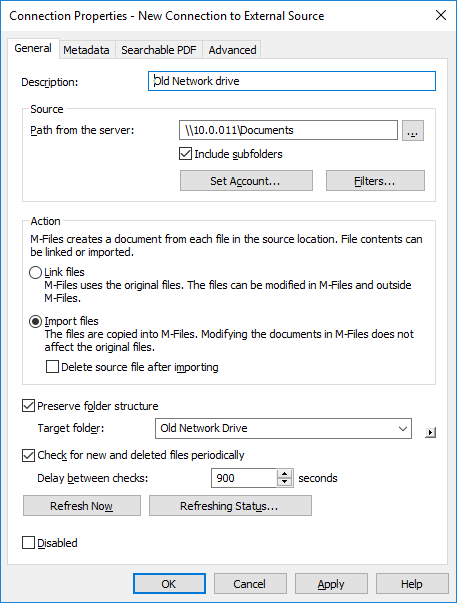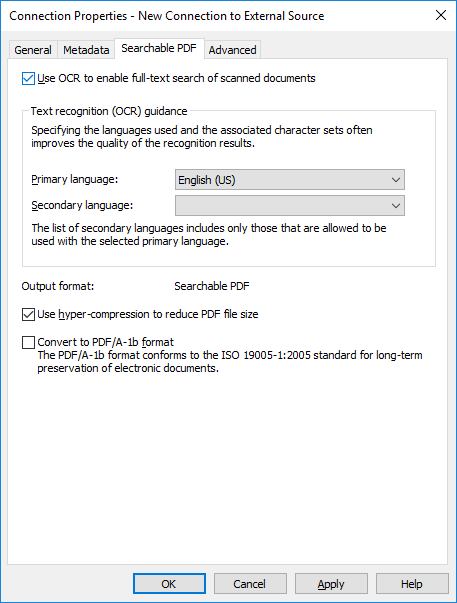Searchable PDF
M-Files can convert images imported from external file sources into searchable PDFs. This makes full-text search of scanned documents possible. After conversion, you can find the PDF document by searching the actual document content.
Text recognition can be performed on the following file formats: TIFF, JPEG, BMP, PNG, and PDF. TIFF files using an alpha channel or JPEG compression are not supported.
Note: Converting the file to a searchable PDF does not affect the outward appearance of
the document when viewing it. The users still see the original scanned image. M-Files stores the automatic text recognition results in the
PDF as invisible text, which is used when searching the file. Possible text
recognition inaccuracies will not affect the appearance of the scanned document in
any way when viewed on screen or printed.
Note: The M-Files OCR module is an M-Files add-on product available for extra
fee. It can be activated with a license code. The existing license code must be
replaced by the new license code to enable use of the M-Files OCR. For more
information, refer to License Management. The OCR related functions will then become
available in M-Files Admin and M-Files Desktop.
M-Files uses an OCR engine offered by I.R.I.S. To purchase the M-Files OCR module,
please contact our sales team at [email protected].
Do the following steps to convert images from an external file source into searchable PDFs:
Steps
Results
Note: Text recognition can also be performed via M-Files Desktop. For more information, refer to Scanning and Text Recognition (OCR). If you wish to use text recognition
using external sources through the M-Files Admin only, this
limitation can be set by changing the registry settings. The registry settings can
be used to set other limitations as well. For more information on registry settings,
contact M-Files customer support at [email protected].