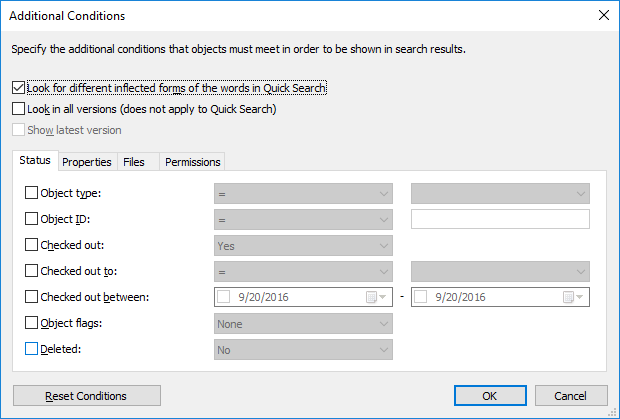Permissions
Each object has permission settings that are assigned to it on the Permissions tab of the metadata card. Objects can also be searched according to their permission settings. You can, for example, create a search listing all objects that are visible to the company management only. This way, you can also change the permissions of specific objects.
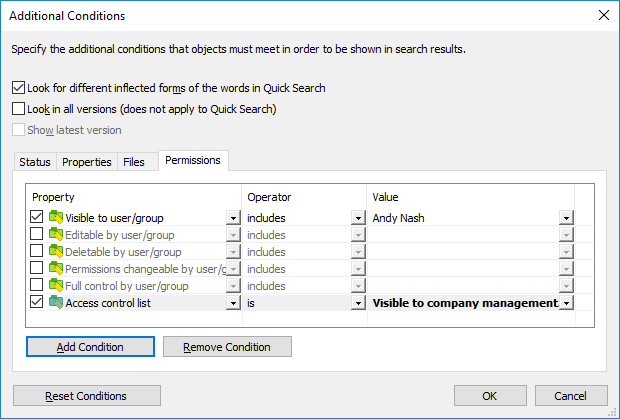
You can also search objects by specific permissions.