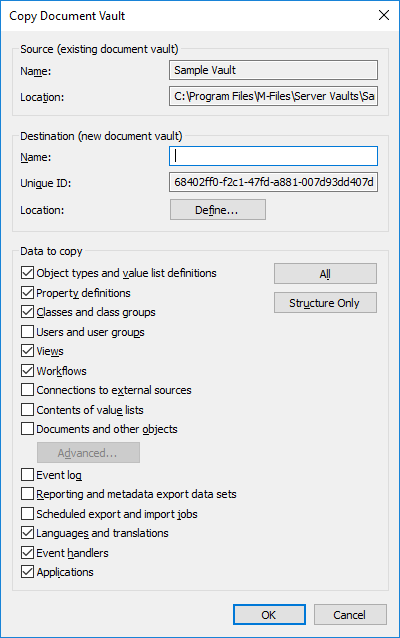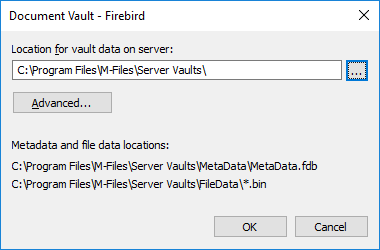You can use the Copy Document Vault operation to create a copy
of a document vault. You can copy a document vault in its entirety or select specific
data components to be included in the copy.
For example, if you have found the structure of an old document vault useful and want to copy it to a new vault without the actual content, you can easily do this by copying the vault structure only. This way you can utilize, for instance, the sample vault included in the M-Files installation.
Complete the following steps to copy a document vault: