M-Files Mobile
M-Files is also available as a mobile application for iOS, Android and Windows Phone devices. The mobile applications enable you to, for example, gain access to all vault content and mark your assignments as complete on the go, as well as to create and share new objects with your mobile device.
- M-Files for iOS (iPhone and iPad)
- M-Files for Android (phones and tablets)
- M-Files for Windows Phone
For a description of functional differences between the mobile applications, see the Knowledge Base article M-Files Mobile Apps Feature Comparison.
For additional security, M-Files can be configured to require a pre-shared key in addition to the user's username and password. This provides an additional level of security without requiring users to open a VPN connection for accessing M-Files. For more information, see Accessing M-Files Vaults without VPN).
Video: M-Files Mobile
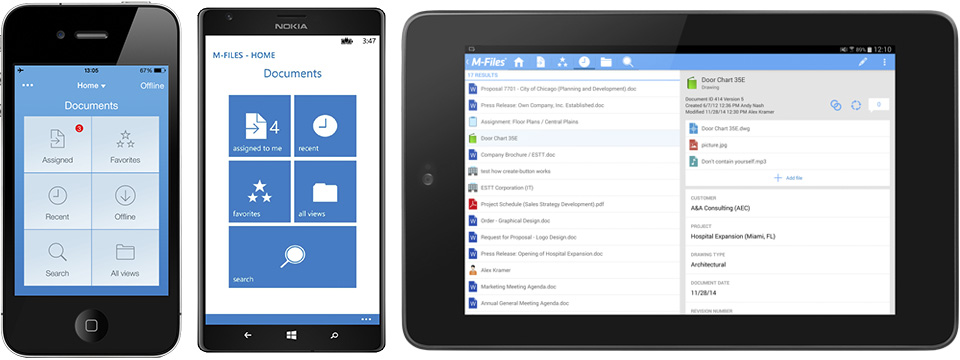
The M-Files mobile apps.
Application language
M-Files mobile applications use your device's language settings to determine the user interface language.
Enabling the use of mobile apps for on-premises vaults
In order for you to access your organization's on-premises vault(s) via a mobile device, M-Files Web must be enabled and configured. M-Files Web acts as the connection point for the native mobile apps by providing the M-Files Web Service REST API services. For more information about M-Files Web settings, refer to Web and Mobile Access.
In cloud-based deployments, you can always use mobile apps without any special configuration.
Logging in to M-Files Mobile
Steps
Results
Adding vault connections with links
Administrators can create links for facilitating the end users' vault connection process. The end user only has to open the link with their mobile device and input their username and password. After a successful connection, the vault connection information is saved to the user's device.
For more details and an example, refer to the document M-Files URL Properties.