This chapter describes the functionality of the M-Files Admin tool by examining the tree structure in the left pane and the options in the Action menu.
The application is used for administrating and maintaining M-Files document vaults and M-Files Server connections.
M-Files Server is the backbone of the M-Files system. It saves all objects (such as documents, employees and customers), controls access rights, registers object modifications (version history), and allows the system administrator to configure connections also to other systems (such as a customer registry). Basically, M-Files Server saves and controls all information related to the M-Files system.
Technically, M-Files Server, like M-Files Desktop, is a service. This means that M-Files Server starts automatically when the server computer starts. The M-Files server software is run even if there are no users logged in on the computer running the M-Files server software.
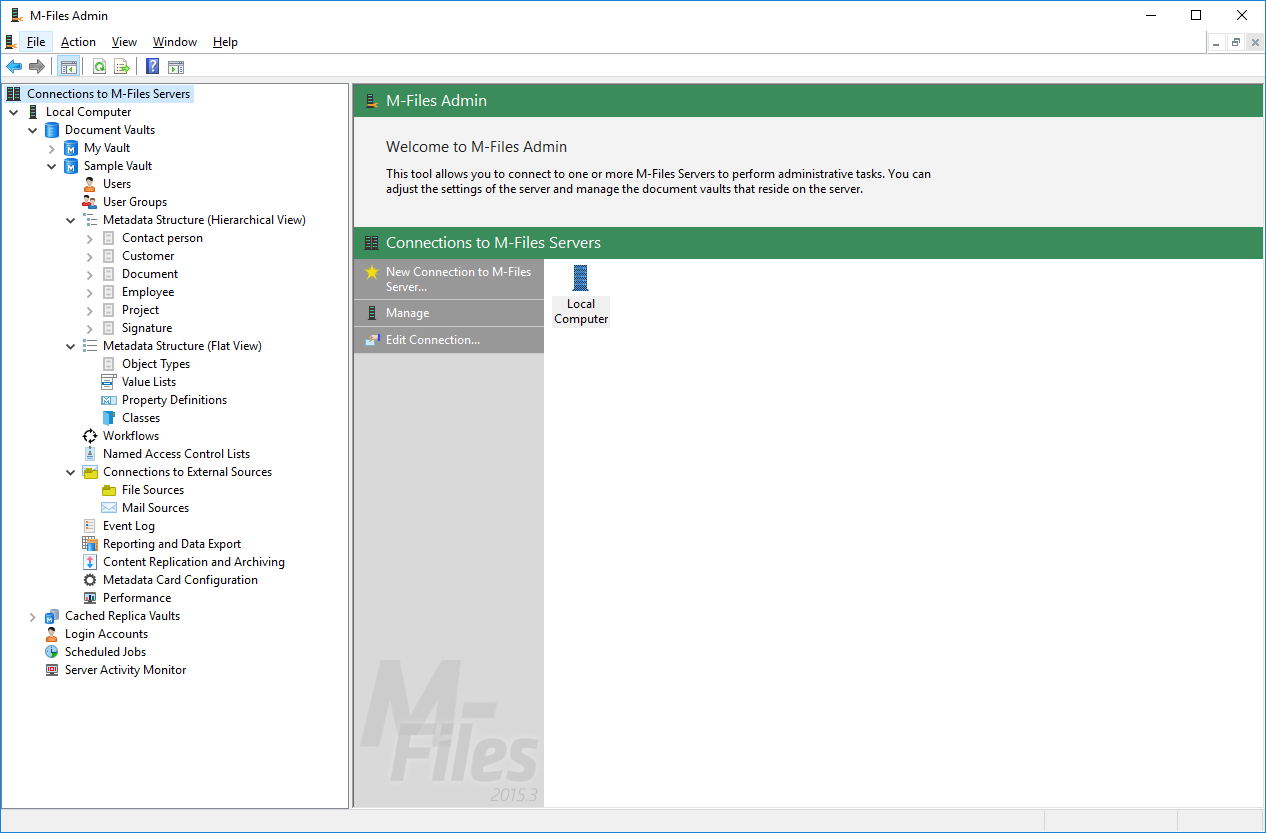
The M-Files Admin main window displaying the different levels inside a document vault.
Terminology
Vault |
The document vault is managed with M-Files Admin. This is where you can add users to the document vault, change the metadata structures of objects, and edit views visible to all users. Also refer to the table Daily M-Files terminology. |
Login account name |
The M-Files Server login account that is used to log in to M-Files Server and on the basis of which a new user can be added to the document vault. |
User |
The M-Files user, who, at the server level, can be either a regular user or a system administrator. Users can be added to the desired document vaults, and a user's document vault administration permissions depend on the document-vault-level roles assigned to the user. On the document vault level, roles mainly determine the user's permissions to document vault administration. A regular user's basic permissions are also assigned by means of roles. Users can be grouped into external and internal users. For example, you can define your customers as external users. External users can only see and access documents and objects specifically marked for them. By default, they do not have permissions to view any documents. |
System administrator |
A system administrator is a user who has been assigned the role of system administrator. A system administrator automatically receives all permissions to every document vault, i.e., basically he can perform all possible functions in M-Files. A system administrator can add the role of system administrator to any other user. However, a system administrator cannot log in to a document vault if he has not been added as a user of that particular vault. |
User group |
You can create user groups on the M-Files server to which individual users can be added. Each user automatically belongs to the user group All internal and external users. In addition, each internal user automatically belongs to user group All internal users. User groups are specified on the document vault level. User groups can be used to define the permissions to an object, i.e., to specify the users who may access it. |
Role |
Roles can be used to provide users with permissions that mainly affect M-Files Server Administration. The permissions gained through roles always take precedence over document and object permissions. User who has all permissions to a document vault can access any object, even if the access of a particular user to a document has been denied by means of object-specific permissions. |
Value List |
A value list is a list that contains various values, such as the names of all customers. The same value list can be utilized in several different properties. |
Property Definition |
Property definitions are used to determine properties associated with document classes. A property definition is used to define the property name (which should be descriptive) and data type, which determines the type of the data entered (in relation to the property). |
Workflow |
Workflows define how the organization manages a process. An example of a workflow is invoice circulation. The workflow has related states and definitions regarding the task performer, permissions, and state transitions. |
Object type |
Besides documents, you can also manage other objects, such as customers and projects. These data set definitions are called object types. Document is one object type. |
Metadata |
In M-Files Admin, you can change the structures of metadata (for example, value lists, property definitions, document classes, and document class groups) and create new metadata, whereas you just specify values for these metadata items in the day-to-day use of M-Files. Cf. the table Daily M-Files terminology. |
Connections to external databases
M-Files offers flexible approaches for information presentation and transfer also from external sources. Databases, for example, are required to support OLE DB or Open Database Connectivity (ODBC) connections. The type of a database connection can be either read-only or two-way. With a read-only connection, M-Files is reading from an external database, such as a customer database, but you are not allowed to enter new data via M‑Files. With a two-way connection, changes and additions made in M-Files are saved in the external database.
A good example of an external database connection is a connection between M‑Files and an external customer database. Many organizations already have a vast database of customer information, consisting of tables populated with customer information. When the user creates a new offer document in M-Files, it makes sense to add the existing customer information to it. M-Files can be set to import customer information from an external database. The information can then be accessed directly from, for example, the metadata card when a new document is created.
You can also import and link existing files from external objects. This function makes deploying M-Files easy and quick, since all existing files can be accessed via M-Files without a separate time-consuming transfer process. When one is accessing files via M-Files, it makes sense to add metadata for them at the same time. Furthermore, among other things, version history is created in M-Files; concurrent editing is avoided; and, thanks to M-Files scheduled jobs, backups are easy to manage. Adding metadata also enables you to better take advantage of the search capabilities of M‑Files.
Saving and managing e-mail messages
M-Files provides the opportunity to save, manage, and share important e-mail in a controlled manner. The messages can be transferred directly from the mail server to the document vault without the need for separate actions by the user.
For example, messages and their attachments sent to the organization's common e‑mail box can be transferred directly to the document vault. In the document vault, imported messages can be handled in a controlled manner via, for example, the workflow features. The purpose of use might be central, controlled handling of orders or saving of sent offers. This way, important information can be managed in M-Files so that the information does not disappear or get forgotten in e-mail boxes.
For more information about these and many other possibilities, refer to Functions in Outlook.