Insert M-Files Property
Document metadata stored in M-Files can be included in document contents by using the Insert Property function.
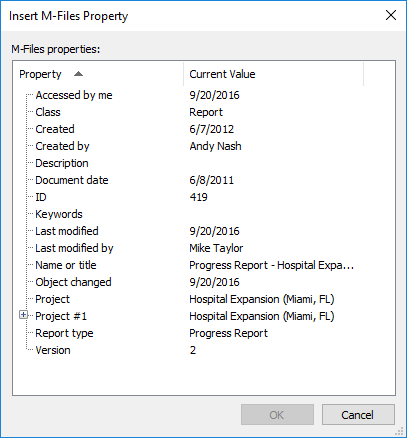
List of properties that can be inserted to the document.
You can set up text fields or cells in Word, Excel, and PowerPoint in which the selected M-Files properties are filled in automatically. For example, you can select a customer name and address from the document properties and insert them as the recipient's contact information in a proposal.
Other M-Files properties can be added in a similar way. For example, you might insert the name of your proposal document as the heading of the cover letter or add product information to the proposal.
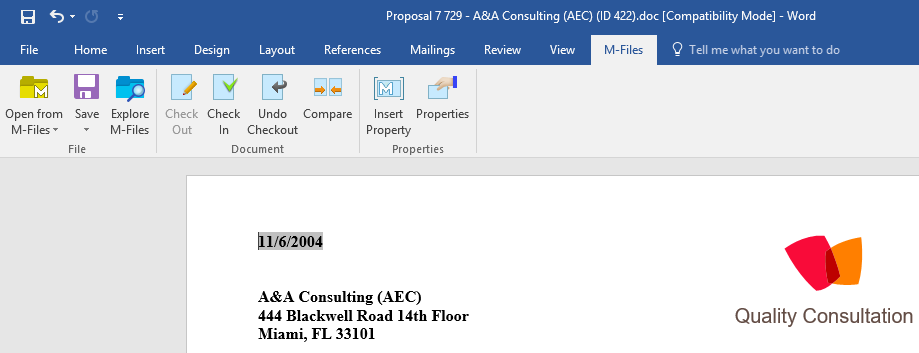
The "Insert Property" function automatically inserts selected document properties into the document content.
You can also add an electronic signature to an Office document by selecting the Insert property function. For more information, see Electronic Signature.
Document metadata can also be edited by using the Properties function when the document is processed in Word, Excel, or PowerPoint. For more information, refer to M-Files Properties.
Utilizing "Insert Property" with document templates
The Insert Property function can be used to conveniently create document templates. Text fields or cells defined in the template are automatically populated with the selected properties when a new document is created. For example, a proposal template can be set up to include fields for the properties Customer, Contact, Address, and Country. When a new proposal is created using the template, the customer information in the metadata is automatically inserted into the fields. This means that address information no longer has to be separately copied from the customer contact information.
An existing document can be defined as a document template in M-Files by selecting the Is template option. The property definition permissions in M-Files Admin are used for controlling which users are able to set documents as templates.
If a property does not have a value, the text fields or cells in the document templates may also be left empty. When a user creates a new document using the template, these text fields and cells are automatically populated with the current property values.
An M-Files property inserted into a Word document is displayed as a text field, which by default turns gray when clicked. In Excel documents, M-Files properties are displayed as cell formulas and in PowerPoint documents as text areas.
Note, however, that inserting metadata in a document does not in itself require the document to be defined as a template.