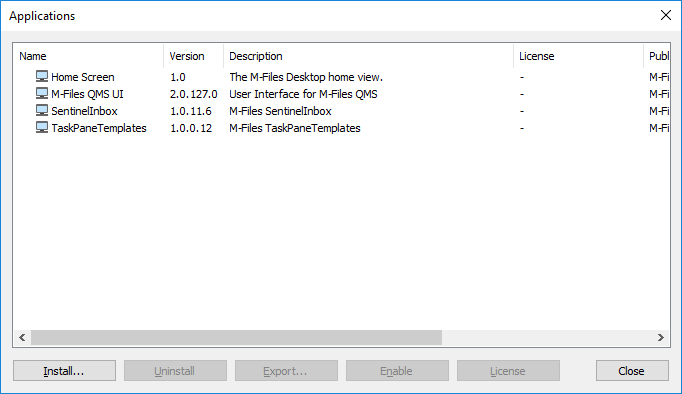You can manage vault-specific client and server applications via M-Files Admin. These applications allow you to modify and extend the behavior of your M-Files Desktop and M-Files Server. This way you can choose to give priority to the functions that are the most important for the efficiency of your organization.
The application can either be a client application or a server
application:
- Client applications run in M-Files client computers and can affect the behavior of M-Files Desktop.
- Server applications run on the M-Files server computer, and can affect M-Files server behavior.
Note: Creating applications requires advanced programming skills. Instructions for the
programming are available from the M-Files technical staff for a separate fee. For
more documentation and sample applications, see the guide to M-Files UI Extensibility Framework.
Do the following steps to manage the applications of the selected document vault: