With the advanced search features, you can define more specific search criteria for the document or object you are looking for. The more search criteria you use in the advanced search, the more likely you are to find the exact object you want. This way, you can prevent the search from returning too many results. Advanced search features can be opened by clicking Advanced Search to the right of the search field.
Advanced search
Each object has property values that can be used to search for documents in a precise manner. The value of the property Project can be for instance Hospital Expansion (Florida). If you perform an advanced search with these values, the search returns all the documents in which the Project property contains the value Hospital Expansion (Florida). You can also restrict the search to a specific object type, such as Customer or Contact person.

Advanced search features.
Subordination of search criteria
You can easily specify search criteria by utilizing their subordination, so the options shown in the lists are filtered on the basis of other list choices. For example, if you have selected a certain workflow as the search criterion, the state options are filtered in such a way that only the states related to your selected workflow are visible and selectable. Corresponding filtering will be performed automatically for other interdependent value lists as well. For example, contact persons are filtered by customer if these value lists have a hierarchical relationship.
Subordinate search criteria can be used with the "is" operator. In additional conditions, the operator "one of" can also be used.
Indirect searches
You can specify search criteria also by means of property relationships, which means that the object itself need not have the property in question. Instead, the property selected as the search criterion is in this case the property of a related object.
By using indirect search, you can, for example, find agreements related to a specific country; even if the Country property has not been defined for the actual agreement, it is enough if it can be found via a customer associated with the agreement. In this case, the search criterion is specified as "Customer.Country" combination.
You can specify these indirect search properties by clicking the plus-sign button in the list and then selecting the property of a related object to be used as the search criterion. In the example below, Customer was selected from the list first, and then the customer's Country property, which resulted in the search criterion with a period, "Customer.Country", being displayed in the search field.
By using additional conditions, you can create three-level indirect search criteria.
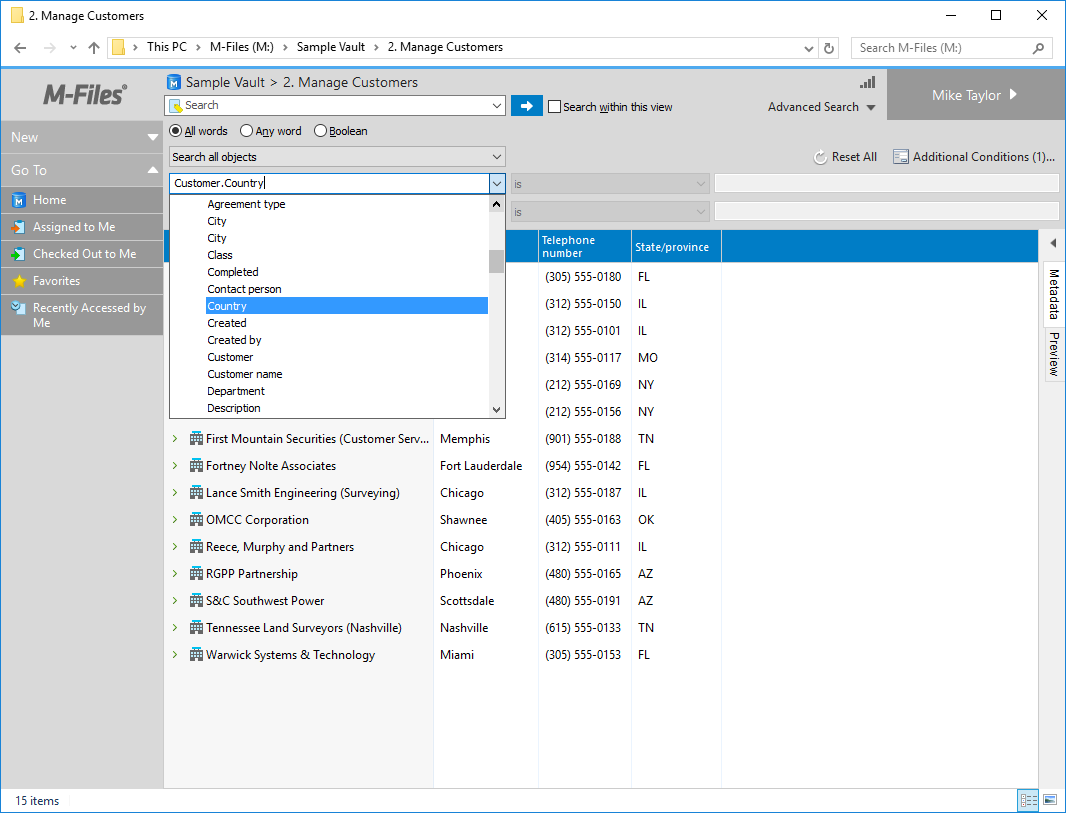
Indirect search criteria.